快速导览
| 结构式讨论入口页 |
|---|
|
This extension is not maintained and will be removed. Users are encouraged to stop using it. Communities are encouraged to move their talk pages using Structured discussions to subpages and stop using them. |
| 结构式讨论 |
| 帮助文档 |
| 小工具 |
| 技术 |
| 其他 |
| 翻译该模板 |
这是结构式讨论的快速导览页面。
结构式讨论曾经称作“Flow”。
You will get here the most important information about Structured Discussions and how to use it. 所有特定词汇(文本中以斜体显示)已在词汇表页面中定义。
为什么使用结构式讨论
结构式讨论是一种新的讨论方式。 The structure of discussions is different: a talk page (a Board) is now an aggregation of Topics and each topic is independent and can be watched separately. Structured Discussions allows a user to choose which topics they want to watch; not a whole page anymore.
新主题将添加到页面顶部。 Topics can be sorted by time of creation or time of last activity. Structured Discussions allows people to discuss by using both the visual editor and the 2017 wikitext editor.
Action buttons (reply, thanks) are connected to each answer, ready to be used. There is no need to indent your replies, archive the discussions or use signatures anymore.
界面
Global design of a Structured Discussions board. Specific elements around messages are not shown (signature, reply links, tools...).
|
讨论版标题
|
Board's description |
如何使用结构式讨论
基本编辑操作

You can participate in discussions by using two input systems: the visual editor (by default) and the 2017 wikitext editor. You can switch anytime between visual editing mode and wikitext editing mode.
When you post an answer or create a new topic, you will have a toolbar with 4 buttons:
- 3 buttons on the left (on a right-to-left keyboard):
- add style
- add link (with suggestions and search)
- mention someone (with suggestions and search)
- one button on the right to switch between editors.
When editing, wikitext shortcuts work in visual editing mode. To know more about that, please visit Structured Discussions shortcuts.
During your session, the website will remember which system you prefer, unless if you have defined a preferred editor in your preferences ("编辑" tab).
If you have opted-out the 2017 wikitext editor and/or the visual editor, you will have a simple wikitext fieldset to post or edit a reply, with no toolbar. Select "在结构式讨论中启用可视化编辑器及新版wikitext模式" in your preferences ("编辑" tab) to opt-in and have a toolbar.
Remember: you don't need to indent while posting, or end a message with a signature anymore!
All these editing basics applies for all discussions, answers or when you edit Topic, Description, or Summary.
- Also see: Edit a topic, a message
张贴回复
张贴至整个话题
Each participant posts below the discussion, in a chronological way. It is like a usual on-wiki conversation but without indentation, or like answering emails. Your Post will be displayed below all comments and depends on the Topic.
If you need to say something special to someone, you can mention the user or reply to them (see below). The "reply" button is used in this case, to create a digression. That digression creates an indentation. It is possible to add 7 levels of digressions.
Your Post will be displayed below the comment you reply to, with an indentation if it is not the last one on the Board. You can also just thank someone.
回复给话题内的某个特定人士
If you want to say something to someone in particular, you can mention that person on your global answer, or click on the "Reply" button below the post. Click on "Reply" will add a Post, below the Post you want to answer directly, except if that post is the last of all discussions. For that last case, we assume that the reply is to the global topic and the reply will directly be below the last one.
To provide a better context in your reply, you can also quote someone's message by copy-pasting part of it.
Your Post depends on the Post you reply on. This Post is designed as a specific answer. It will be separated from the main discussion by a grey line. However, every person who watches this Topic will get a notification of your answer, like all answers.
建立讨论
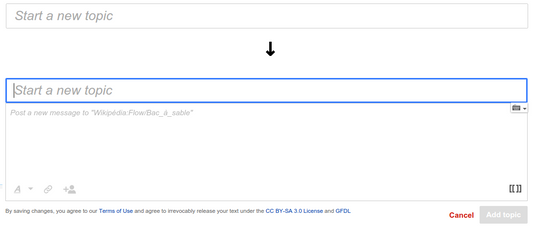
On a page using Structured Discussions, creating a new topic is easy: you just need to click on the "Start a new topic" field. Structured Discussions will prepare two fields.
The first field is "start a new topic", choose a relevant title. The second field is "Post a new message about...", add your text. Choose your title wisely if you want to attract readers: people will see it on their Notifications, without other details.
When you are ready, click on the "Add topic" button. Your Post is online, every person watching the page is notified of the creation of this new topic.
You will be auto-subscribed when you create a topic: you will get a notification when someone replies.
- 另请参见:将话题摘要/解决话题
监视
一个话题
To watch a specific subject, click on the star on the top of the Topic, near of the title. It turns blue. If it is already blue, you already were watching this topic.
While watching, you will get a notification for every edit to this Topic. You will also get a watch list entry.
When you create a Topic, you are auto-subscribed to this Topic.
一个讨论页
To watch a whole page, click on the star on the top of the page, near of the search field. It turns blue. If it is already blue, you already were watching this page.
While watching, you get a notification for changes of the board description and every new subject posted on this talk page. You will also get a watch list entry.
通知
You can turn off Structured Discussions notifications on your notifications preferences. Your watchlist will be still updated with a new line for every subject on a talk page you watch or a new line when someone answers a Topic you watch.
浏览并存档
All Topics displayed on a board are listed on a table of contents. You can browse all these Topics on this table.
Archiving is automated: all discussions disappear when they are not active anymore. You can display older Topics by scrolling down the page, or by searching on the table of contents.
- also see: Summarize a topic / Resolve a topic